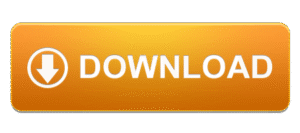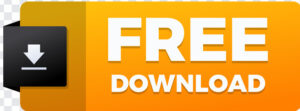Downloading My Family Cinema is simple, but the steps can differ depending on the device you’re using. This guide covers everything—from installing the My Family Cinema APK on Android to setting up the app on Smart TVs, Windows, and Firestick. Follow the instructions below to get the app running smoothly and begin enjoying your personal cloud-powered home cinema.
How to Download My Family Cinema on Android
Android users can install the app in two ways:
-
Directly from the official source
-
Through the My Family Cinema APK download
Install from Official Source
-
Open your browser and visit the official MFC website.
-
Tap the Download button for Android.
-
Once the file downloads, tap Install.
-
Open the app and complete the My Family Cinema login.
-
Connect your cloud storage to begin streaming.
Using the My Family Cinema APK
If the app is not available in your region or you prefer manual installation:
-
Download the latest My Family Cinema APK from the official site.
-
Go to Settings > Security > Install Unknown Apps.
-
Enable installation from your browser or file manager.
-
Open the downloaded APK file and tap Install.
-
Launch the app and log in.
-
Sync your cloud folder to start watching.
Download My Family Cinema on iOS (iPhone & iPad)
The app is available through the App Store in selected regions.
iOS Installation Steps
-
Open the App Store on your iPhone or iPad.
-
Search for My Family Cinema.
-
Tap Get to download and install the app.
-
Launch the app after installation.
-
Complete your login and connect your cloud storage.
-
Enjoy your private family cinema experience.
If the app doesn’t appear in your App Store region, you may need to switch to a supported location.
Download My Family Cinema for Windows PC
MFC offers a desktop version suitable for Windows 10 and newer systems.
Windows Installation Steps
-
Visit the official MFC website on your PC.
-
Navigate to the Download section.
-
Select the Windows version and begin the download.
-
Once the installer finishes downloading, double-click to run it.
-
Follow the on-screen setup instructions.
-
Open the app when installation completes.
-
Log into your account and sync your cloud content.
This version is ideal for users who want a my home cinema setup on larger screens.
Install My Family Cinema on Smart TVs (Android TV, Smart TV Brands)
Smart TV installation is one of the best ways to enjoy a cinema-like experience.
Smart TV Installation Steps
-
Open your Smart TV’s App Store or Google Play Store (if using Android TV).
-
Search for My Family Cinema.
-
Select the app and click Install.
-
Open the app from your TV’s home screen.
-
Enter your login details.
-
Connect your cloud storage to load your content library.
If the app is not available on your TV store:
You can sideload the My Family Cinema APK using a USB drive or file manager app.
Download My Family Cinema on Android TV Boxes
Most Android TV boxes support APK installation, making this process easy.
Android TV Box Installation Steps
-
Download the My Family Cinema APK on your phone or computer.
-
Transfer the APK to a USB drive.
-
Insert the USB into your TV box.
-
Open your file manager and select the APK file.
-
Allow installation from unknown sources if prompted.
-
Install the app and launch it.
-
Log in and sync your cloud files.
This method also works for international users, including those using My Family Cinema South Africa.
Install My Family Cinema on Firestick / Fire TV
Firestick users need to sideload the app using Downloader.
Firestick Installation Steps
-
Open Settings on your Fire TV.
-
Go to My Fire TV > Developer Options.
-
Enable Apps from Unknown Sources.
-
Install the Downloader app from the Amazon Store.
-
Open Downloader and enter the official MFC APK link.
-
Download and install the APK.
-
Open My Family Cinema from your apps list.
-
Sign in and connect cloud storage.
This turns your Firestick into a full family cinema setup.
How to Use My Family Cinema After Downloading
Once installed on any device, follow these steps to start using the app:
-
Open the My Family Cinema app.
-
Enter your account credentials to complete the My Family Cinema login.
-
Connect your cloud storage (Google Drive, etc.).
-
Allow the app to scan and organize your media files.
-
Create individual profiles for family members if needed.
-
Adjust subtitle and language settings.
-
Start streaming your personal content collection.
Tips for a Smooth Installation
-
Always use the official download source to avoid harmful files.
-
Ensure your device has enough storage space.
-
Keep your app updated for the latest features and fixes.
-
Use high-speed internet for HD or 4K playback.
-
If using APK installation, confirm your device allows unknown apps.
Conclusion
Downloading My Family Cinema is quick and straightforward, no matter what device you’re using. Whether you install the official app or choose the My Family Cinema APK download, the setup process takes only a few minutes. With cloud storage integration, multi-device support, offline viewing, and family profiles, My Family Cinema transforms your media library into a complete my home cinema experience.